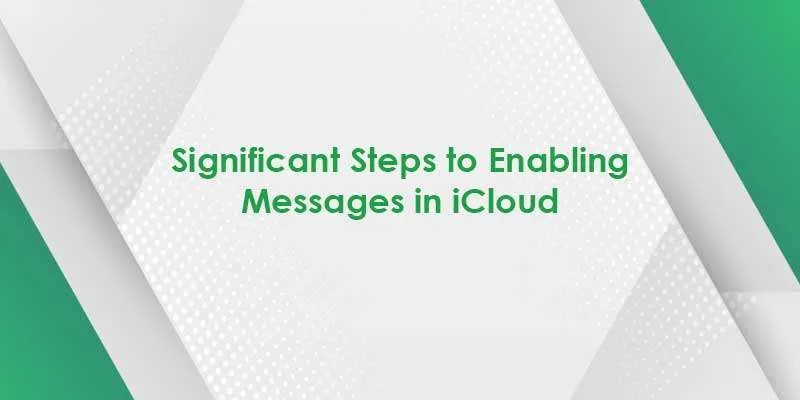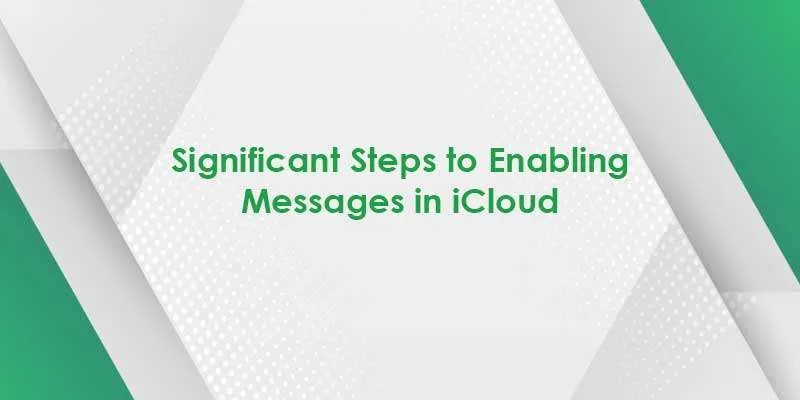
Simmons
16 Dec, 2019
iCloud
Significant Steps to Enabling Messages in iCloud
When we say iCloud messages, the name itself conveys that such kind of information is stored in iCloud servers of apple in spite of individual devices. Such iMessages facility has several benefits. So, this blog covers the important aspects of iMessages, where you will know how can one enable messages in iCloud. So let's start.
When any message is received on a device, it displays all devices which are logged into with the same iCloud account. Similarly, when some messages or conversations are deleted from the iCloud, they get quickly removed from devices too.
Well! If you want to check whether iCloud has turned on your messages, then you need to follow below-mentioned steps:
Enable Messages in iCloud- STEPS for iOS Device
Important:
"Before going to read steps ahead, one thing you need to keep in mind is that there should be iOS 11.4 or newer version installed in your device."
Step 1: First of all check whether you have not enabled two-factor authentication for your Apple account.
Step 2: Now go the settings app on your iOs device
Step 3: There in the banner, click your name displayed on the top, then tap option, iCloud.
Step 4: Check and be sure that Messages switch is in green toggle mean on position
Enable Messages in iCloud- STEPS for Mac Device
Important:
"Keep in mind iCloud messages feature is compatible with only Mac high Sierra and newer versions."
Step 1: First of all go the to applications folder to find out and launch the Messages app. In new Mac devices, you can also find it in the Dock.
Step 2: In case you are using the Messages app the first time, then you will have to sign in. You need to put down the similar apple id which you are currently using in your iPhone or other iOs devices.
Step 3: You need to enter the two-step verification code, in case it is enabled in your device
Step 4: After that choose option, Messages, and the Preferences
Step 5: Then choose iMessage Tab, and checkmark the box to Enable Messages in iCloud.
"There is another issue that arises is how to fix the issue with stuck message downloads. The solution to this issue will be discussed in our next blog, so stay in touch with us."